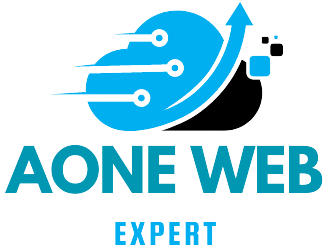If you want to understand how well your website is doing on Google’s search, you can combine two powerful tools: Google Analytics 4 (GA4) and Google Search Console (GSC). Unlike the older version of Google Analytics, GA4 doesn’t automatically show data from GSC. You have to connect them manually.
Steps to Connect GA4 with GSC:
Step 1: Make sure you have the right permissions in both GA4 and GSC. Check your roles and ownership.
Step 2: Log in to your GA4 account and go to Admin. Then, navigate to Product Links > Search Console links.
Step 3: Click the blue “Link” button, choose your Search Console property, confirm web data, and submit.
Step 4: Now, your GA4 account is linked to Search Console.
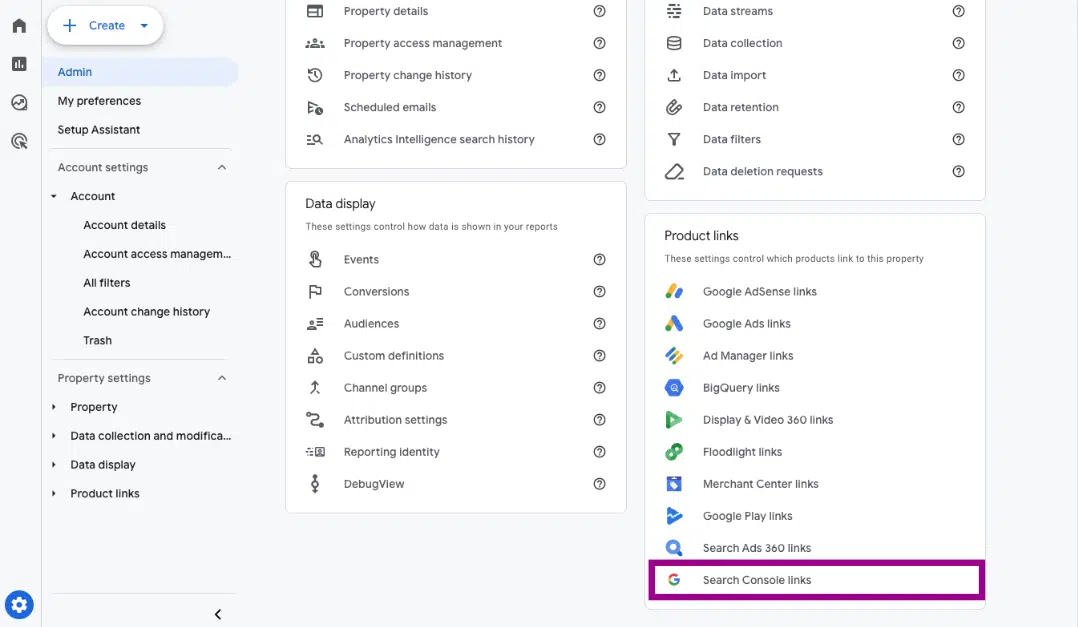
Publishing GSC Report in GA4:
Just linking GA4 with GSC doesn’t show data. Follow these steps to publish the GSC report in GA4:
- Go to Reports > Library.
- Select the pre-configured Google Search Console collection.
- Click on the three dots at the top right corner and click “Publish.”
Now, your GA4 dashboard will show the Search Console report.
What GA4’s Search Console Report Offers:
- Queries Report:
- Shows search terms people use to find your site.
- Analyzes impressions, clicks, click-through rate (CTR), and keyword positions.
- Breaks down data by country and device type.
- Google Organic Search Traffic Report:
- Displays how individual pages perform in Google’s organic search.
- Breaks down data by landing page, country, and device type.
Benefits of Integrating GSC Report into GA4:
- Deeper Analysis:
- Combines GSC data with GA4 metrics like users, sessions, events, and conversions.
- Provides a more comprehensive view of website performance.
- Detailed Conversion Analysis:
- Helps understand which pages perform better in terms of conversions.
- Allows you to analyze specific conversion types, like purchases.
By connecting GA4 with GSC, you unlock powerful insights into your website’s performance, helping you make informed decisions.
Sharing is Caring!